Windows 11 Configuration: Privacy, Desktop Settings & Registry Hacks
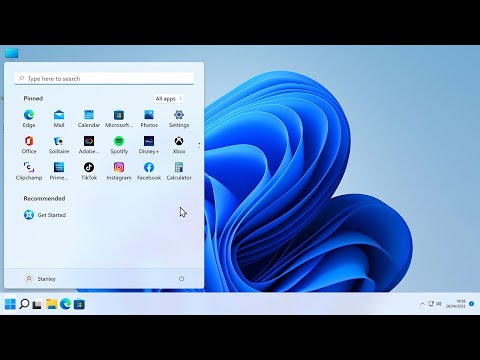
How to configure Windows 11, including privacy, turning off adverts, start menu location, taskbar settings, and desktop and font scaling. Also includes editing the registry to reduce shutdown time, scale taskbar icons, and fix the context menu. If you like this video, you may also find useful my episode on using Diskpart in Windows to recover a drive: https://www.youtube.com/watch?v=WYVBoXiF6cE If you are looking to purchase some of the hardware that I use in my videos, I have created an Amazon Storefront here: https://www.amazon.com/shop/explainingcomputers Please note that as an Amazon Associate I earn a commission from any qualifying purchases you may make. If you want to apply the context menu registry hack shown in this video, you can download the text file I showed in the video here: https://www.explainingcomputers.com/sample_code/Win11_Context_Menu_Fix.txt And here is what it says: --- WINDOWS 11 CONTEXT MENU REGISTRY FIX Open the registry editor (eg by pressing Windows + "R" and entering regedit) Navigate to: HKEY_CURRENT_USER\Software\Classes Right-click CLSID and select "Key"from the menu to create a new key. Name this key {86ca1aa0-34aa-4e8b-a509-50c905bae2a2} Right click the new key and select "Key" from the menu to create a second new key inside the first, and name this InprocServer32 Expand InprocServer32 and double-click on "Default" in the right-hand pane. In the resultant "Edit String" window, do not change anything and just click on "OK". Close the registry editor and reboot. --- More videos on computing and related topics can be found at http://www.youtube.com/explainingcomputers You may also like my ExplainingTheFuture channel at: http://www.youtube.com/explainingthefuture Chapters: 00:00 Introduction 00:39 Scaling 02:48 Taskbar 04:41 Ads & Privacy 07:59 Fast Shutdown 11:06 Taskbar Size 14:38 Context Menu 17:30 Wrap #Windows11 #Settings #Registry #ExplainingComputers
LATEST COMMENTS